Now lets start our tutorial, first thing that we will need is a silent software maker. There are many freebies available on the Internet. We will be using SFX Maker Version 1.3.1. Download this software from the below link and install it. After you have downloaded and installed SFX Maker on your computer. Follow below steps:
After the installation is completed, start the software from the desktop shortcut. The following screen will be shown to you.
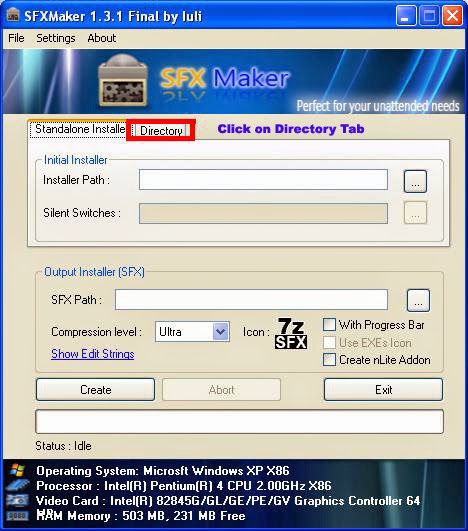
Install the software you want to make portable and copy the directory to desktop. In this tutorial we will make Inpage 2009 portable.
Select directory tab from the window and choose the directory of software you want to make portable.
Now choose the file to run, it is the exe file of software from which it is started. As we are making Inpage portable it will be Inpage.exe.
Choose the output directory for the portable software. In which the created software will be stored.
Select compression level and tic the option that says with progress bar. After that select Use exe icon a pop up window will open. Choose the icon for the software.
Click on show edit settings and fill in Company Name, Product Name and Description. You can write anything there and press Create Button.
SFX Maker will now start making portable software, wait until the software is being created.
After the software is created you can find it on the location you specified. It is a single file and you can run your by double clicking on it. There you go! Your portable program is ready to be used. If you liked the tutorial, please share this website with your friends and family. Still having problem comment below, your problem will be solved within 6 to12 hours.
Download SFXMaker Full
Filesize : ~ 2.5 MB
Version : 1.3.1 Final







0 comments:
Post a Comment